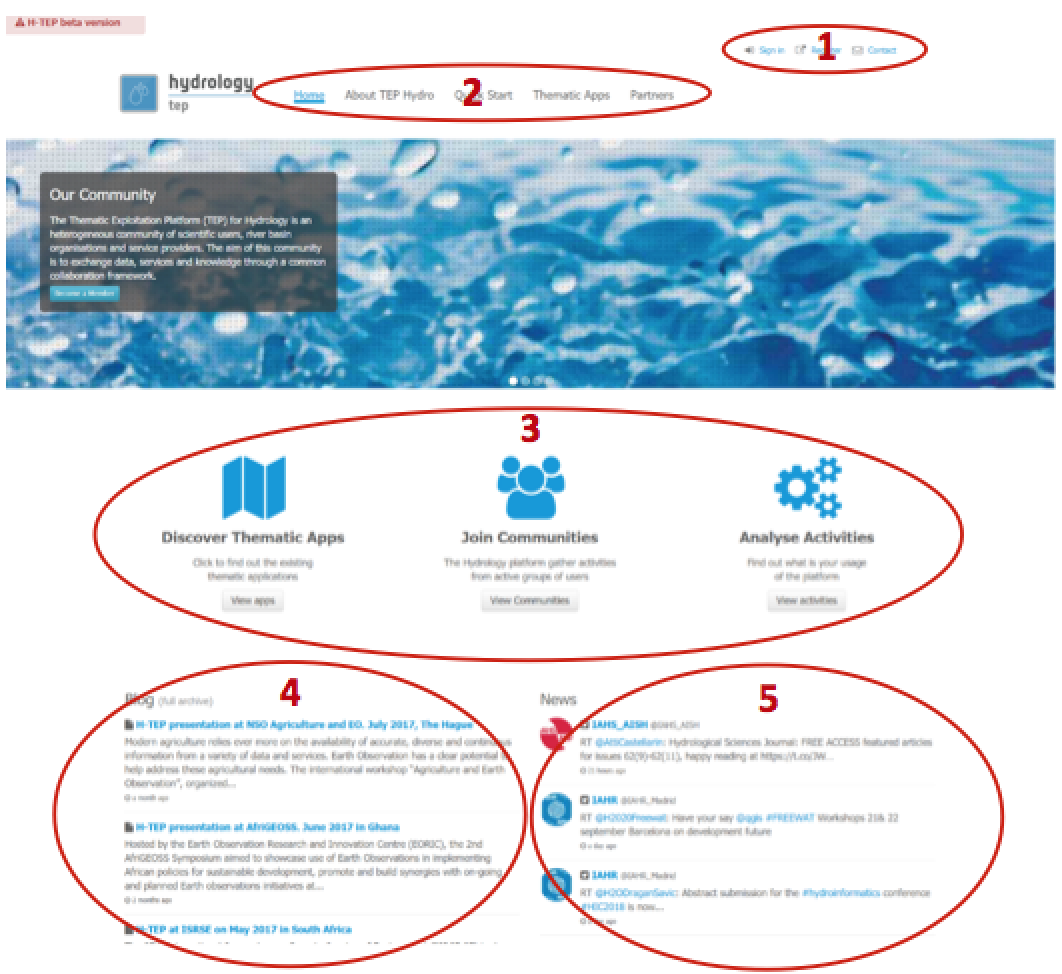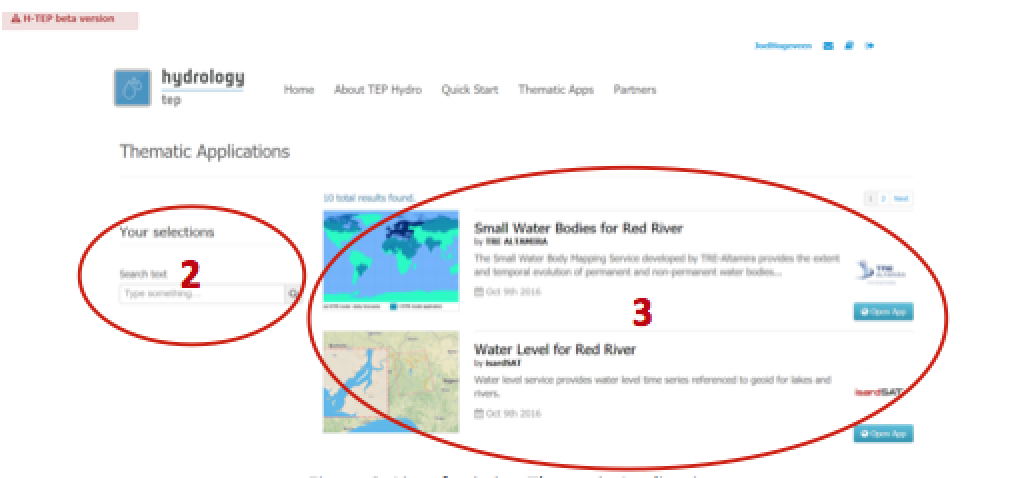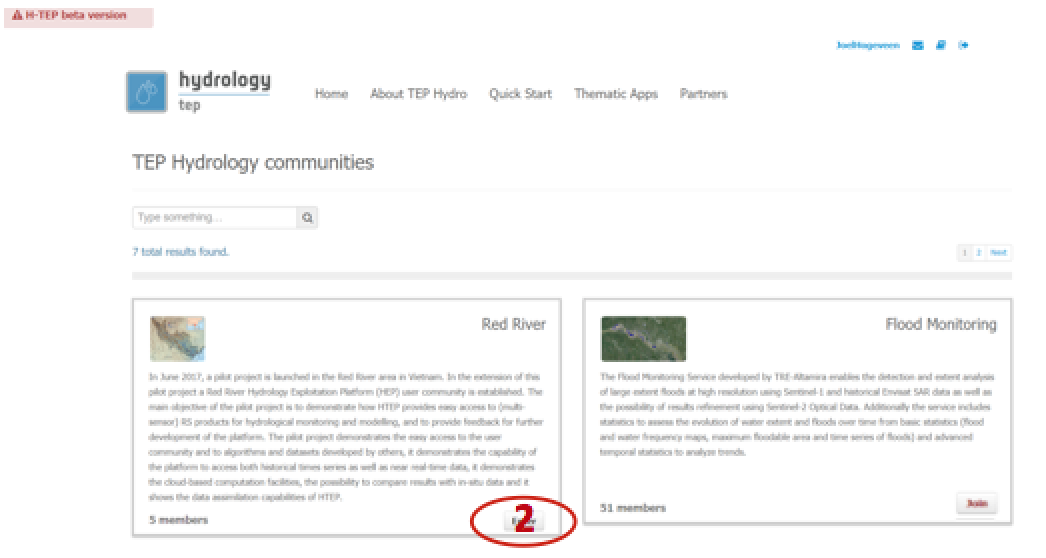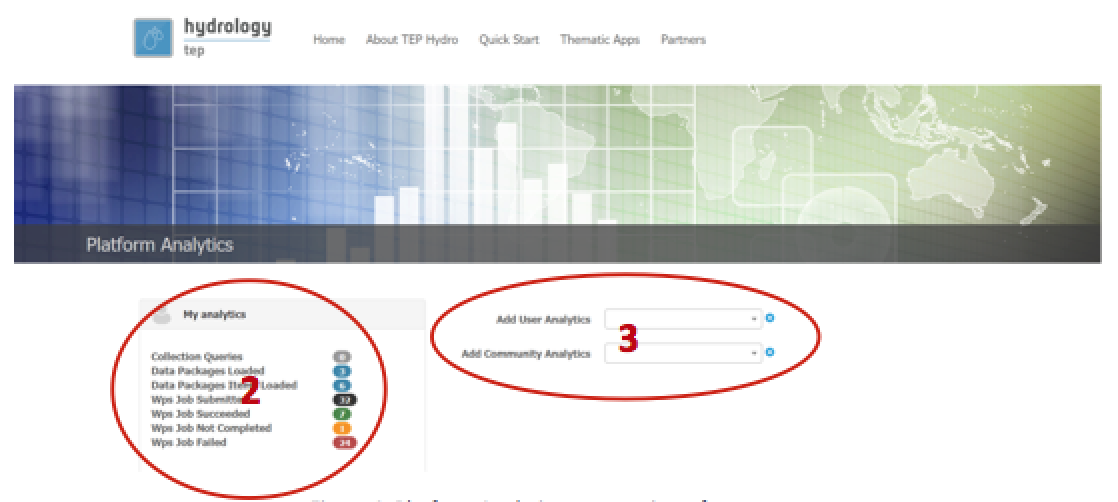2.2. Browse your way through the HTEP Portal¶
Once you are registered in ESA’s Earth Observation Single Sign on environment (ESA EO-SSO-ID) and logged onto the Hydrology Thematic Exploitation Platform (HTEP) Community Portal (See Quick Start Manual 1), you are in the HTEP Community Portal. This document guides you the way through.
Note
Some of the functions and features below are not visible if you are not registered and logged onto HTEP. Also, some features and functions might be invisible because your user status is not advanced enough yet.
2.2.1. The HTEP Community Portal Homepage¶
Figure 1 shows the homepage of the HTEP Community Portal, which can be accessed through the following link: https://hydrology-tep.eu/#!.
This part of HTEP is where a user can register in ESA’s EO SSO environment, sign into the HTEP Community Portal and contact HTEP.
The menu of HTEP, from where you can get yourself to the following pages:
- About TEP Hydro: Summarises the purpose of HTEP, including a short introductory video.
- Quick Start: Provides a list of Quick Start Manuals for users to immediately start understanding and working with HTEP.
- Thematic Apps: An overview of the available thematic application on HTEP, including a short description and a link to the corresponding Quick Start Manual.
- Partners: An overview of the consortium who developed HTEP.
The main pillars of the HTEP Community Portal:
- Discover Thematic Applications: An overview of and the ability to discover available thematic applications on the HTEP platform.
- Join Communities: An overview of existing and available communities, for instance communities in specific geographic areas and/or specific organisations.
- Analyse Activities: Discover your activities and collect information of your usage of the HTEP platform.
A list of recent blogs containing information about (upcoming) HTEP activities.
A list of recent (twitter) news from HTEP involved hydrologist organisations, companies and/or hydrology projects.
2.2.1.1. Discover Thematic Applications¶
- An overview of existing thematic applications as shown in Figure 2 is accessed by clicking on View Apps below the Discover Thematic Application section indicated at step 3 of section 2.2.1.
- Currently only a limited number of thematic applications is available. Once the number of thematic application has increased, this search field can be used to easily find your application of interest.
- An overview of existing thematic applications, including information about each application. Select your application of interest (e.g. Small Water Bodies for Red River) and click on Open App to access your application of interest. A new window will appear, called the Geobrowser. More info about the features within the Geobrowser can be found in Quick Start Manual 3.
2.2.1.2. Join Communities¶
- Go back to the HTEP Community Portal of Figure 1. You access an overview of existing and available communities as shown in Figure 3, by clicking on View Communities in the HTEP Community Portal of Figure 1. A community is a group of HTEP users sharing the same interest: for example the same geographic area, the same thematic application or the same institution/organisation. Each community has a short description of itself, so you will know what community might be of interest for you.
- You can become member of a community by clicking on Join. Once you have joined a community you can access your community by clicking on Enter. More info about the features within a community follows in Quick Start Manual 4.
- Currently the list of existing communities is rather small, but if this number increases the search field can be used to find your community of interest.
2.2.1.3. Analyse Activities¶
- Return to the homepage of Figure 1 again. Clicking on View Activities guides you to a webpage containing the usage of the HTEP platform as indicated in Figure 4.
- A summary of the platform analytics: for instance the amount of collected and loaded data, the submitted number of jobs, the number of successful/failed jobs and the number of currently running jobs.
- This allows you to choose for who you like to analyse the usage: for either a specific user or maybe for a complete community.