4.11. Reporting¶
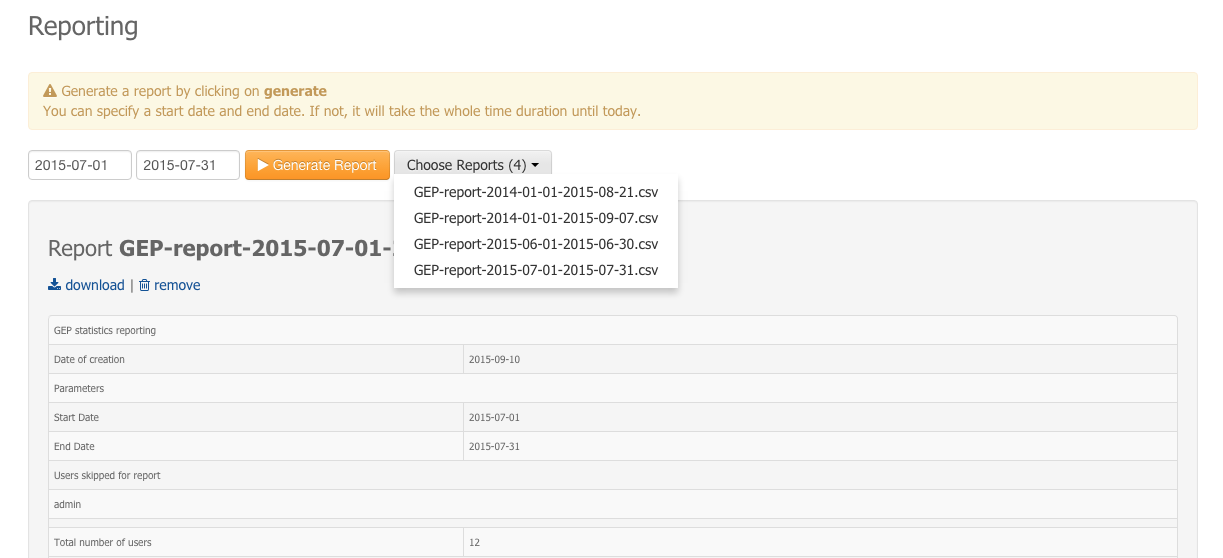
Requirement coverage
HEP-TS-DES-012
This section describes how an ICT provider can create users and groups accounting reports.
Requirement coverage
HEP-TS-DES-013
This section describes how a Data provider can create users and groups accounting reports.
4.11.1. Create a new report¶
To create a new report:
- Select a start date (e.g 2015-06-01).
- Select a end date (e.g 2015-06-30).
- Click on Generate Report.
- A report named HEP-report-<start date>-<end date>.csv is created and saved on the server.
- The report is displayed on the page and added to the list of existing reports.
Note
If you don’t select any date, it will create a report from 2014-01-01 until the current date.
Warning
If you select dates corresponding to an existing report, the older one will be replaced.
4.11.2. Select an existing report¶
To select an existing report:
- Click on Choose Report (x) to display the drop-down list of existing reports (x being the number of existing reports).
- Click on a report name.
- The report is displayed on the page.
4.11.3. Download a report¶
To download an existing report (csv format):
- Load the report ( see Create a new report or Select an existing report).
- Click on download.
- The report will be downloaded to your workspace (csv format).
4.11.4. Remove a report¶
To remove an existing report from the server:
- Load the report ( see Create a new report or Select an existing report).
- Click on remove.
- The report will be deleted from the server and removed from the list of existing reports.
4.11.5. Information present in the report¶
The following information are present on the Usage analytics report:
- Main parameters of the report
- Date of creation
- Start date | End date
- List of users not used for the statistics (e.g administrator users).
Note
This list is configurable by a database administrator only directly on the database for now.
- Usage analytics (between <start date> and <end date>)
- Total number of users of the platform
- Users who signed in for the first time, with:
- Username
- Organization
- First login date
- Has already cloud access or not
- Active users (logged more than once), with:
- Username
- Number of logins
- Wps jobs created ordered by user name, with:
- Username
- Wpsjob name
- Wpsjob creation date
- Process name
- Has been shared or not
- Wps jobs created ordered by date, with:
- Username
- Wpsjob name
- Wpsjob creation date
- Process name
- Has been shared or not
- Number of wpsjob created per user
- Number of wpsjob created per group
- Number of wpsjob created per service
- Data packages created, with:
- Username
- Data package name
- Data package creation date
- Has been shared or not
- Number of Data packages created per user
- Number of Data packages created per group